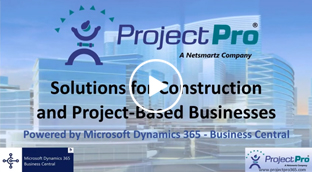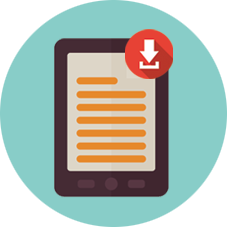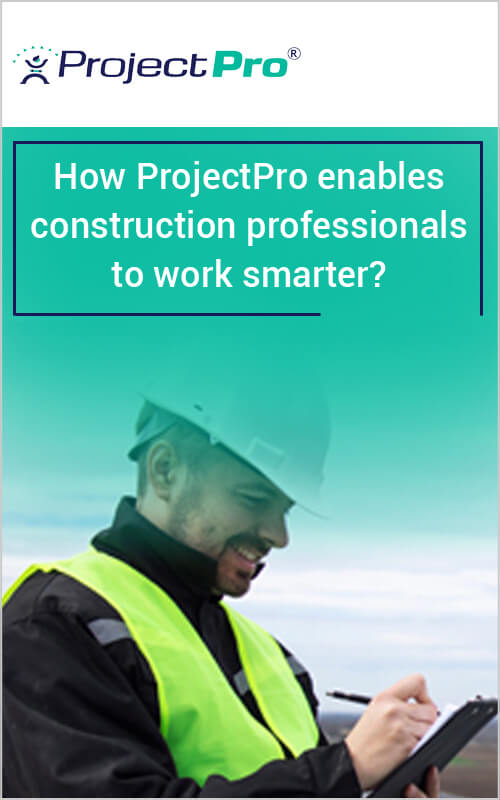New Releases in this Updates
| Update ID | Type | Title | Functional Area |
|---|---|---|---|
| PE-476 | New Feature | Introducing a New Project Class, "Contract" at the Highest Level |
ProjectPro Basics |
| PE-670 | New Feature | Reports for “Contract” Project Class – Actual vs Budget Work Units by Task, Pct of Completion, Variance Report, Combined AIA G702 and AIA G703 |
Reports |
| PE-679 | New Feature | Add Rich Text Editor to the Project Quoting |
Project Quoting |
| PE-681 | New Feature | Performance Enhancement for Projects List and Project Card |
ProjectPro Basics |
| PE-683 | New Feature | Enhance the POC Report at the Master Level when associated with the "Contract Project Class" Project |
Reports |
| PE-684 | New Feature | Multi-Project Planning Lines Level Sorting in the Progress Billing Lines |
Progress Billings |
| PE-700 | Enhancement | Project Task No. Validation on Payment Journal |
Payment Journal |
| PE-706 | Enhancement | FA Purchase Order Posting with Project |
ProjectPro Basics |
| PE-707 | Enhancement | Due Date Calculation for Vendor Retention Ledger Entries |
Account Payables |
| PE-709 | Enhancement | Exclude CO Quotes from the Project Forecast Worksheet |
ProjectPro Basics |
| PRJCTPR-513 | Hot Fix | Duplicate Subcontract Ledger Entries |
Subcontract |
| PRJCTPR-514 | Improvement | Copy Project - "Completion Date" and "Revenue Recognized" get copied |
ProjectPro Basics |
| PRJCTPR-515 | Improvement | PFW by Task Total - Change to any non-End Total Type Task Line Adding to the PFW |
Project Forecast |
Note: Details are given below in “Release Note Details”.
Release Note Details
PE-476
New Feature – Introducing a New Project Class, “Contract” at the Highest Level
- A new Project Class “Contract” has been added to the Project card. This is the highest level of the project, but will have no Budget lines, Billable lines (with exceptions), and no actual cost is incurred for it.
- To create a Master project from the Contract project, a new action button has been created as “Create Master Project from Contract”.
- Since this is the highest level, you are not allowed to assign a Contract job as a sub-level. Hence, the “Sub-Level to Project No.” on a Contract project will be non-editable.
- A new master project will be created for the Contract project.
- You are now allowed to change any project to a Contract project class if the “Sub-level to Project No.” value is defined.
- The contract project is used for collective billing of all the multi-tier sub-level projects together through Progress Billing.
- If the “Get Billings” function is used, then enter the contract Project No. in stars, e.g., *J01355*, to get all the Billables of all the related projects (master and their multi-tier sub-levels).
- If the “Get Project Planning Lines” function is used, then a newly introduced “Is Contract” Boolean is set to True automatically, which shows all the Billable planning lines of all the related projects (master and their multi-tier sub-levels).
- The related Project No. will be displayed on the progress billing lines, and the invoiced amount will impact the related project itself. Hence, no impact or no budget/billable and actual/invoiced amount is attached to the Contract project, but you are eligible to perform billings of all the projects under one project.
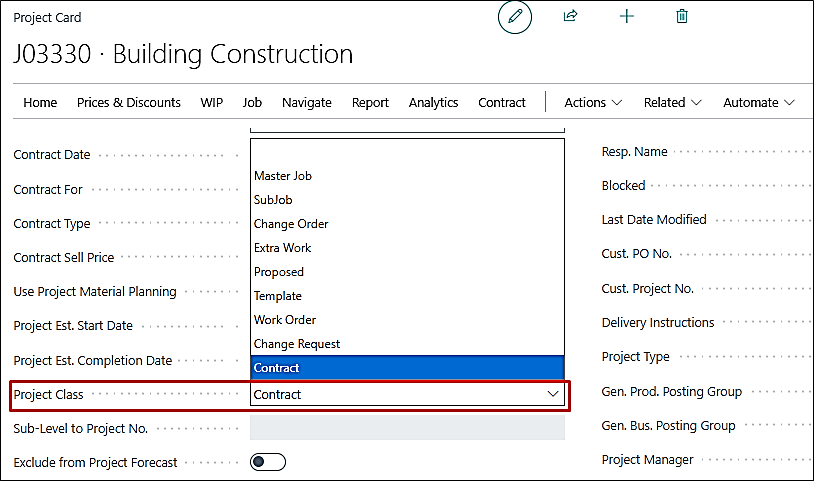
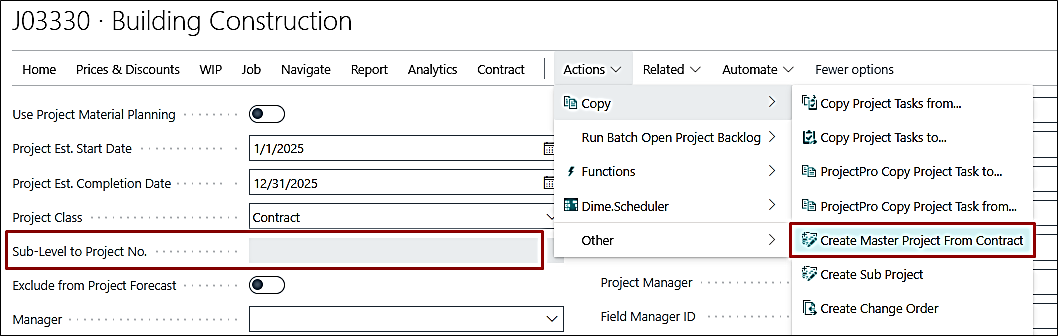
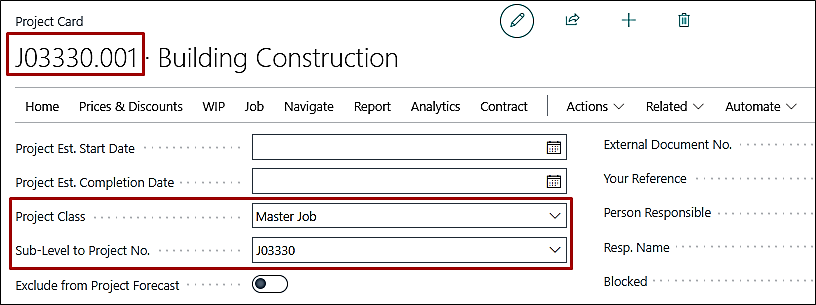
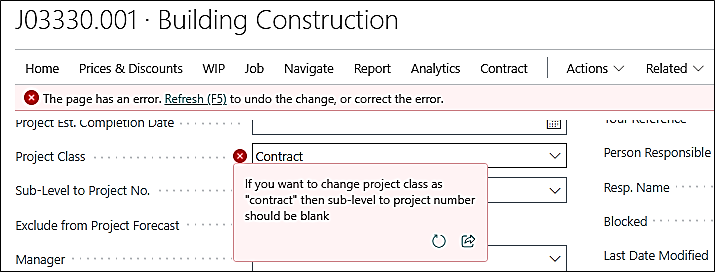
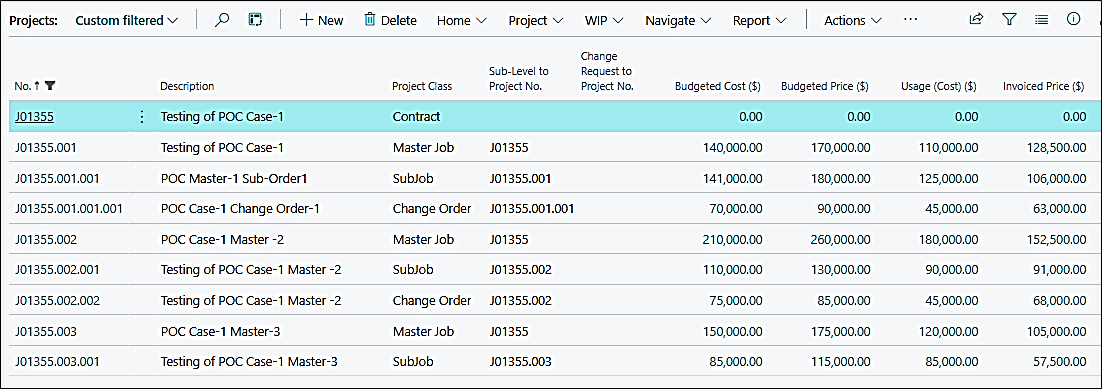
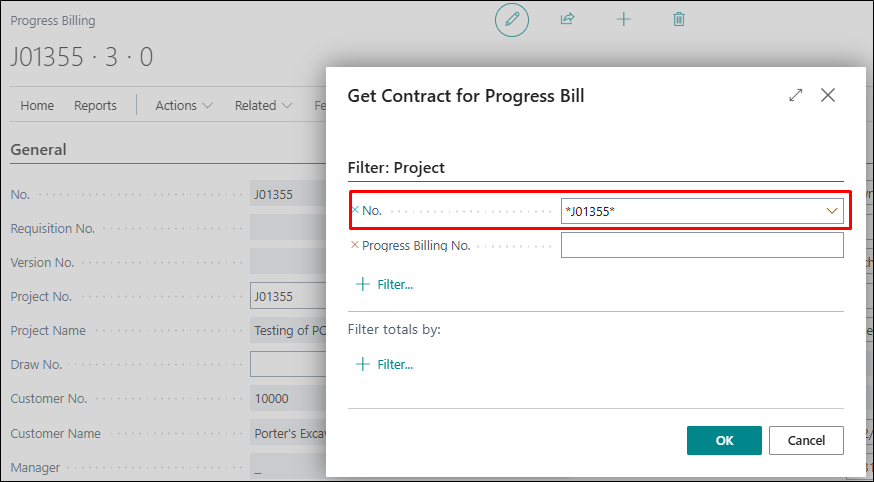
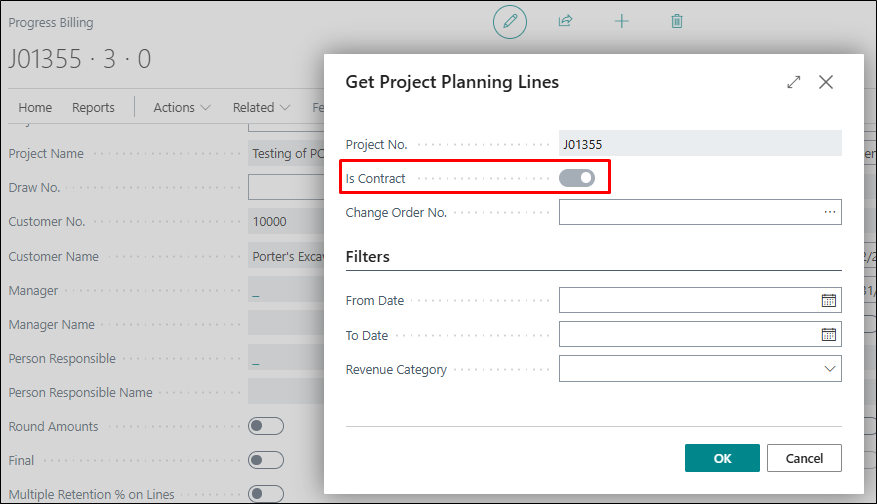
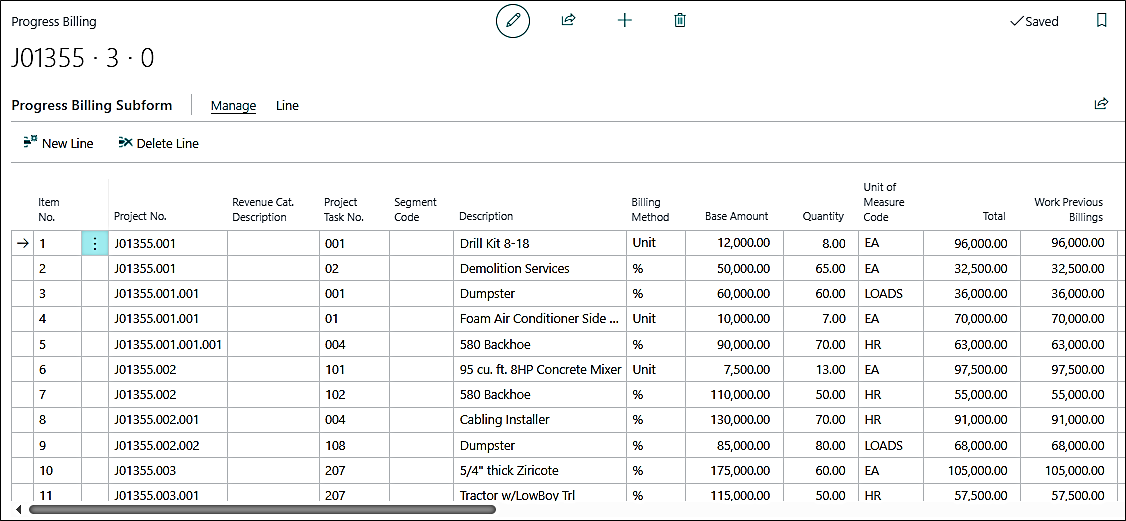
PE-670
New Feature – Reports for “Contract” Project Class – Actual vs Budget Work Units by Task, Pct of Completion, Variance Report, Combined AIA G702 and AIA G703
3 new reports have been introduced for the Contract Project (first 3 below), and 1 existing report has been enhanced to work with the Contract Project:
- Contract Actual vs Budget Work Units by Task
- Contract Pct of Completion
- Contract Variance Report
- Combined AIA G702 & AIA G703
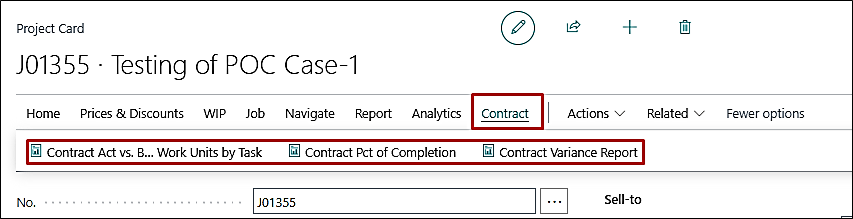
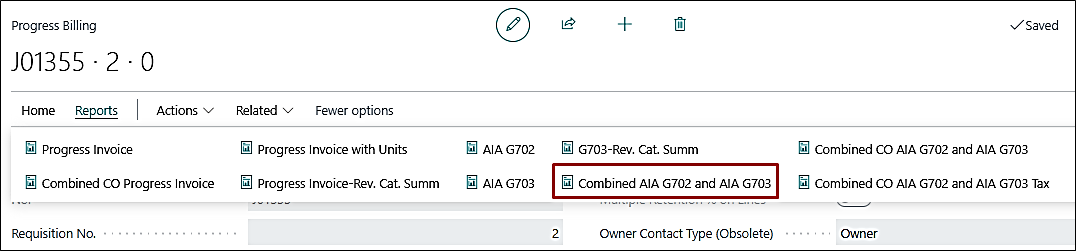
PE-679
New Feature – Add Rich Text Editor to the Project Quoting
A new fast tab has been added to the Project Quote titled “Detailed Scope of Work”. This is a Rich Text Editor field.
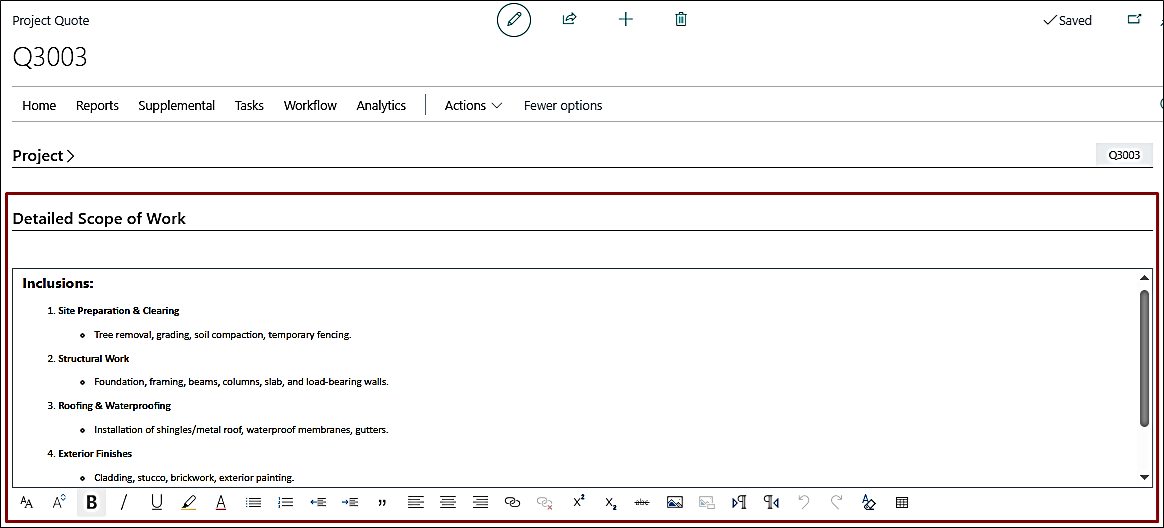
This can also be printed on the “Print by Lines” report if you enable “Include Detailed Scope of Work” on the report request page.
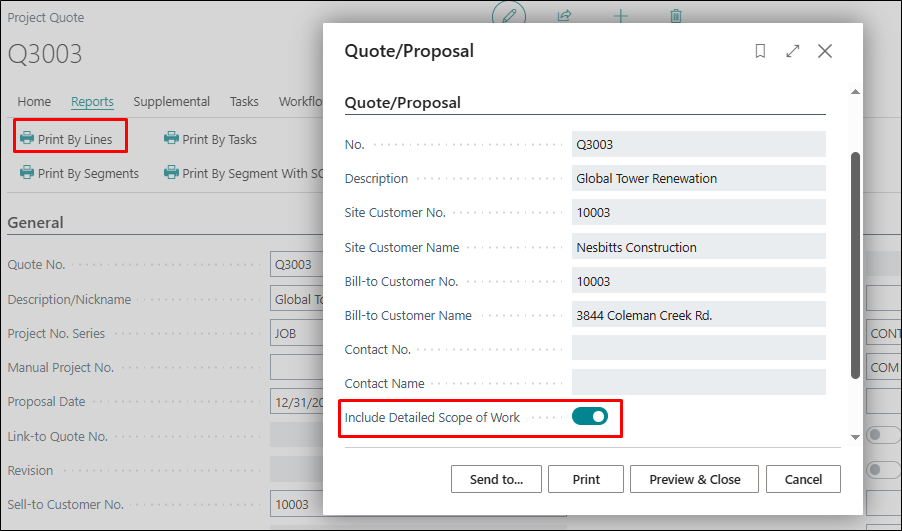
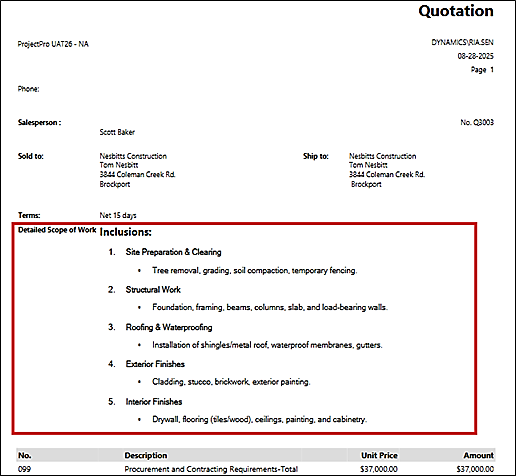
PE-681
New Feature – Performance Enhancement for Projects List and Project Card
A new page, “ProjectPro UI/UX Setup”, has been created. This controls the fast tabs of the project card. Enabling the setup will disable the corresponding fast tabs on the project card.
Note: Click on “New (+ Sign)” when setting up this page for the first time for an entity.
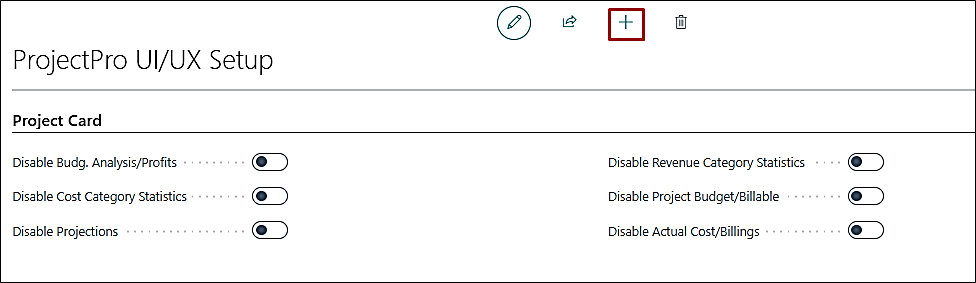
PE-683
New Feature – Enhance the POC Report at the Master Level when associated with the "Contract Project Class" Project
The “Pct of Completion” report is enhanced to run on the Master Project when it is assigned as a sub-level to the Contract project.
PE-684
New Feature – Multi-Project Planning Lines Level Sorting in the Progress Billing Lines
A new feature has been added to sort the Project Planning Lines for Progress Billings.
- Project Planning Lines – Billing Line Sorting Sequence
- You can now set the sorting sequence on the billing planning lines using the “Billing Line Sorting Sequence” to be used on the Progress Billings, such as clubbing the Types (item, resource, g/l) together, clubbing the Task No., or by other relevant fields.
- o The sorting sequence can be assigned across different levels of the projects to see a particular type of line together on the progress billing.
- This allows users to quickly locate specific categorizations or entries, which improves visibility and efficiency.
- Integration with Progress Billing and its Reports
- Sorting applied in the Project Planning Lines will reflect in the Progress Billing lines.
- You can modify the sequence directly in the Progress Billing lines as well. This does not back update the planning lines with the modified sequence here.
- The Progress Billing reports will display data according to the applied sorting using the setting “Use Line Sorting Sequence” added to the report request pages, ensuring consistency between the user view and generated reports.
- Additional Enhancements to “Get Billings” Function
- User-specific sorting is applied at the “Get Billings” line, i.e., the lines will be added to the progress billing lines based on the sorting sequence set on the project planning lines.
- The “Project Class” is displayed in the dropdown for better context.
- Faster navigation and improved accuracy in both planning and billing modules.
- Consistent reporting and enhanced user experience.
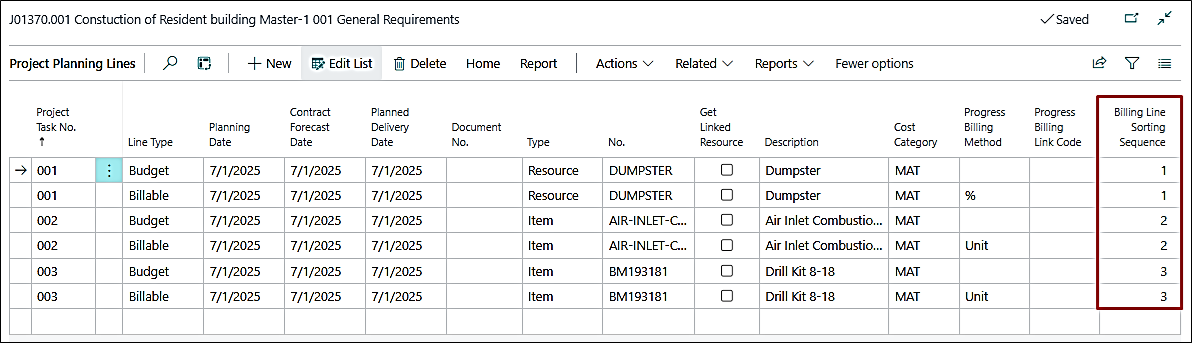
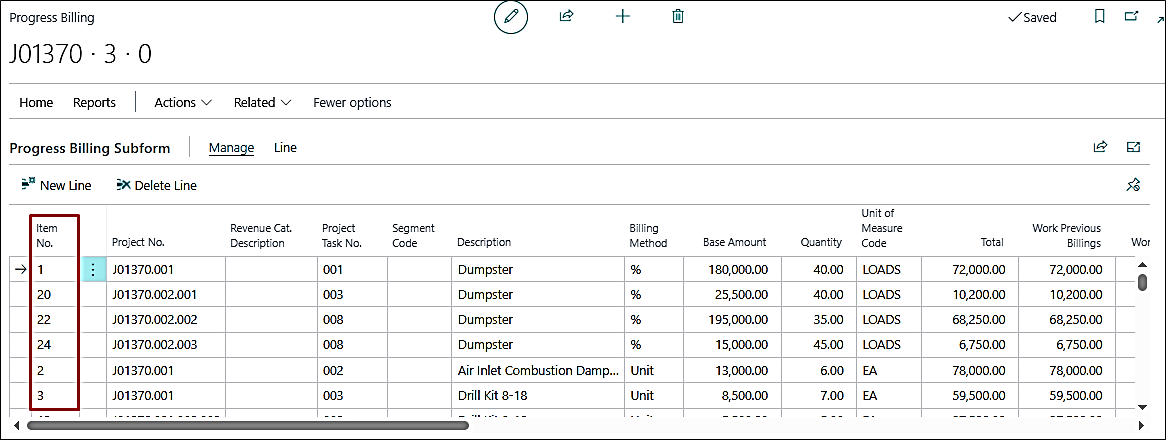
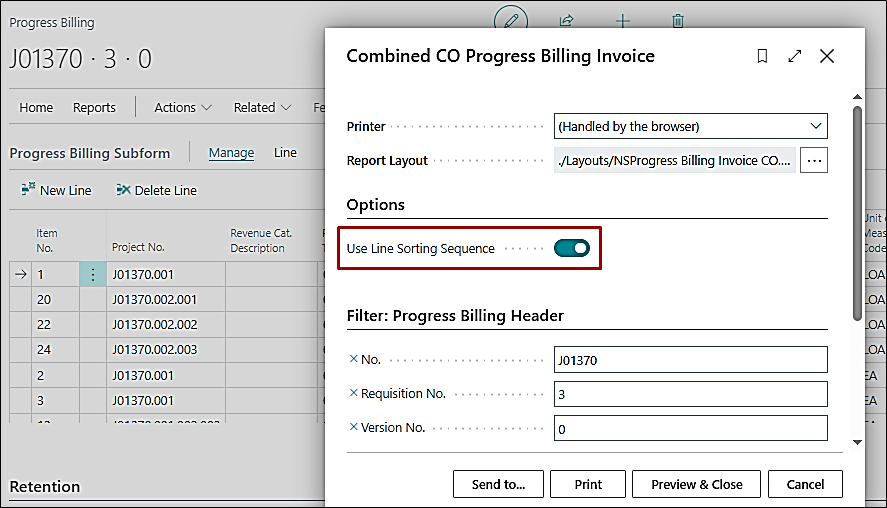
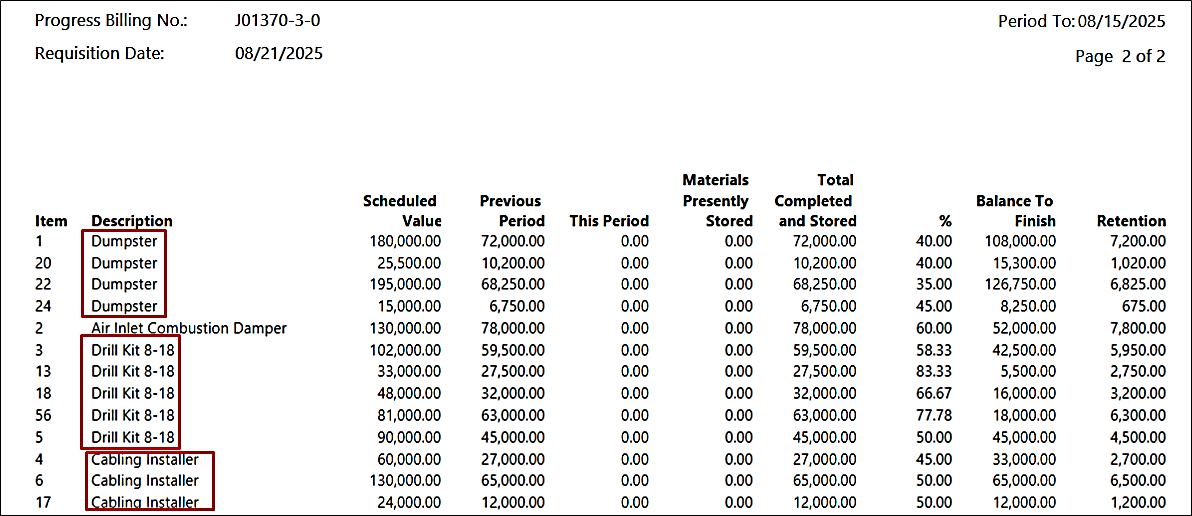
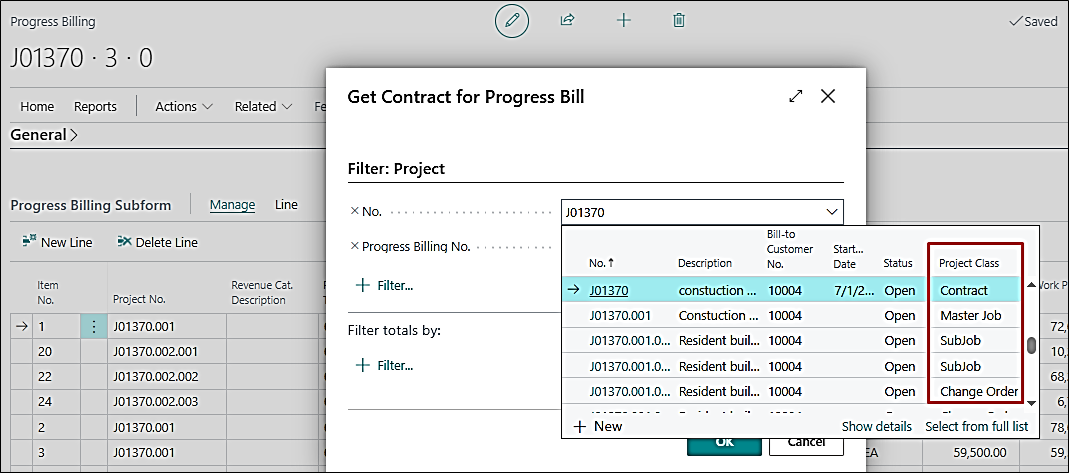
Expected Outcome:
PE-700
Enhancement – Project Task No. Validation on Payment Journal
On the Payment Journal, when “Project No.” and “Draw No.” are defined but “Project Task No.” is blank, the system should skip creating a Project Ledger Entry as previously and still allow posting.
- The system should bypass Project Ledger Entry creation and allow successful posting of the transaction when the following conditions are met:
- The “Bal. Account Type” field is "G/L Account"
- The “Bal. Account Type” field is "G/L Account"
- The "Project No." field is not blank
- The "Project Task No." field is blank
- The "Draw No." field is not blank
- This ensures posting can proceed without error.
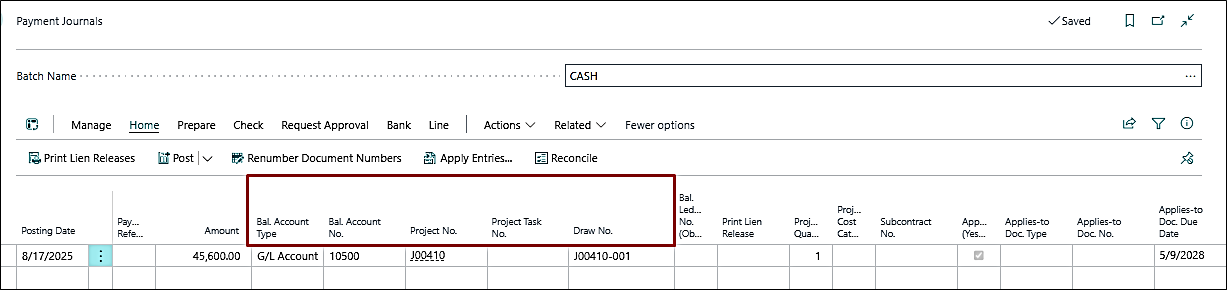
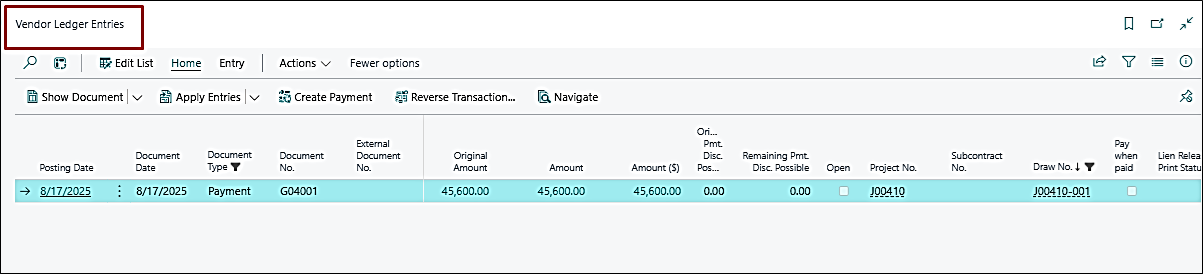
Reason for Changing the Logic:
When a Payment Journal entry is created with “Bal. Account Type = G/L Account” and uses "Applies-to Doc. No.", the system auto-fills the “Project No.” but leaves the “Project Task No.” blank. Since both fields are non-editable, the system requires a Project Task No. if Project No. is present. This causes a posting error and blocks the transaction.
PE-706
Enhancement – FA Purchase Order Posting with Project
On the purchase lines, if the Type is “Fixed Asset”, the user will not be allowed to add a “Project No.” and vice versa on the Purchase Order, Purchase Invoice, Purchase Quotes, and Purchase Credit Memo.
The user should select the “FA Job No.” on the purchase lines for Type = Fixed Assets.
PE-707
Enhancement – Due Date Calculation for Vendor Retention Ledger Entries
For vendor ledger entries where the Retention Ledger Code is set to "Retention", the “Due Date” calculation logic has been changed to: Due Date = Posting Date + Purchase Retention Period
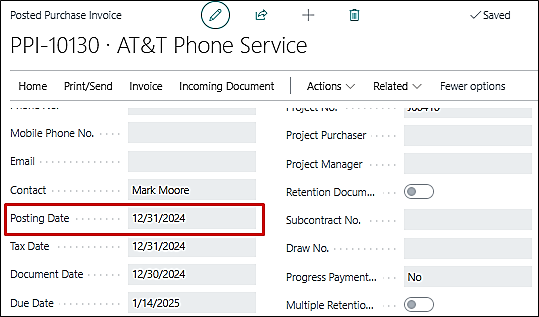
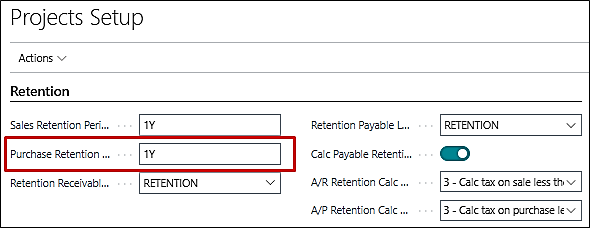
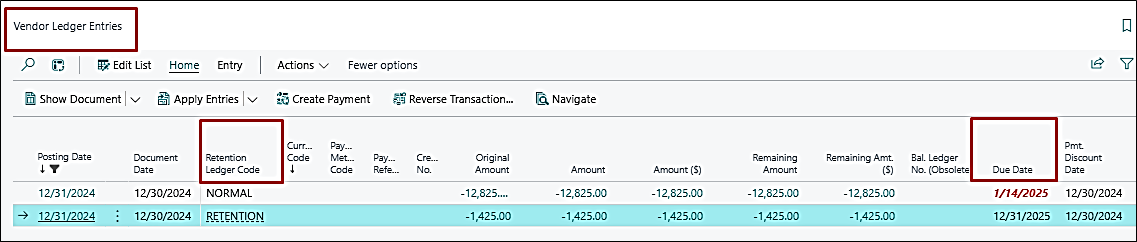
Reason for Changing the Calculation Logic:
- If a document was created on a specific date (Document Date), but
- Was posted partially across multiple posting dates.
Note: This impact only applies to new vendor ledger entries.
PE-709
Enhancement – Exclude CO Quotes from the Project Forecast Worksheet
Change Order Quotes have been excluded from the Project Forecast Worksheet. It will now only be included after it is converted into a Change Order.
PRJCTPR-513
Hot Fix – Duplicate Subcontract Ledger Entries
While posting the purchase invoice from the sub-contract, duplicate Subcontract Ledger Entries were being created. As a result, the cost was also doubled in the “Cost Category” tab of the Subcontract.
PRJCTPR-514
Improvement – Copy Project Function – “Completion Date” and “Revenue Recognized”
The "Completion Date" and "Revenue Recognized" fields no longer get copied while copying a Project.
PRJCTPR-515
Improvement – PFW by Task Total – Change to any non-End Total Type Task Line Adding to the PFW
When a project is set with “Forecast Method = Job Forecast by Task Totals”, and if any change is made to a task line with its Type not being set to “End Total”, then that task is added to the project forecast. This has been fixed now.