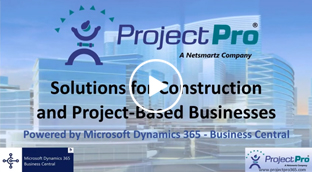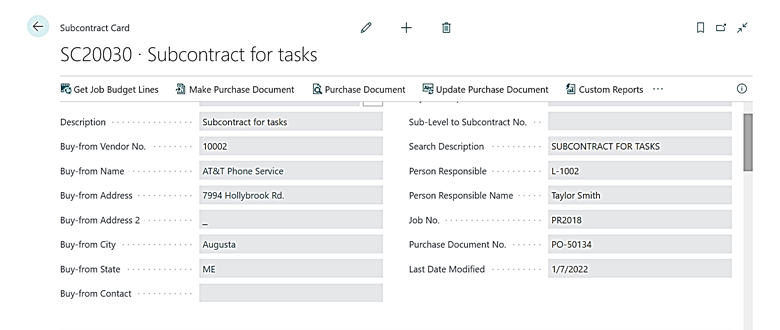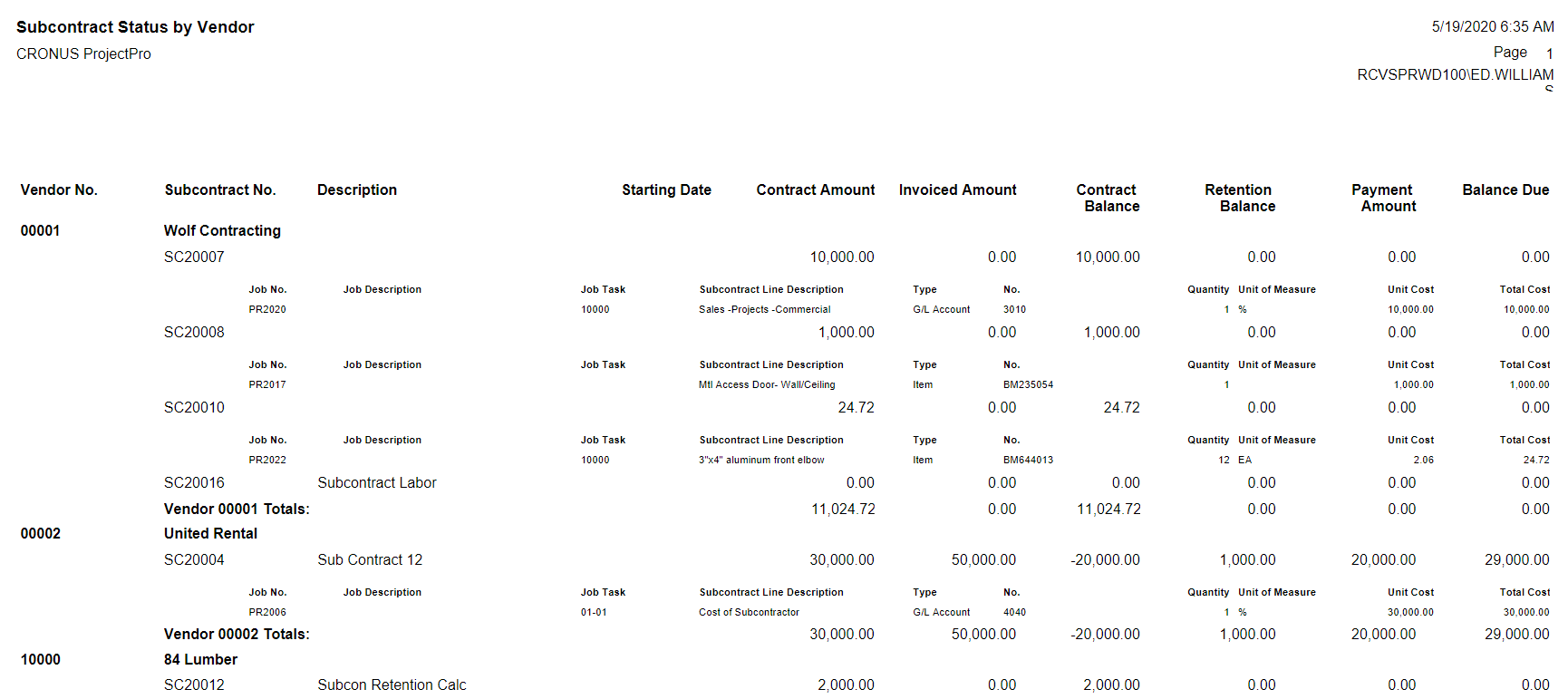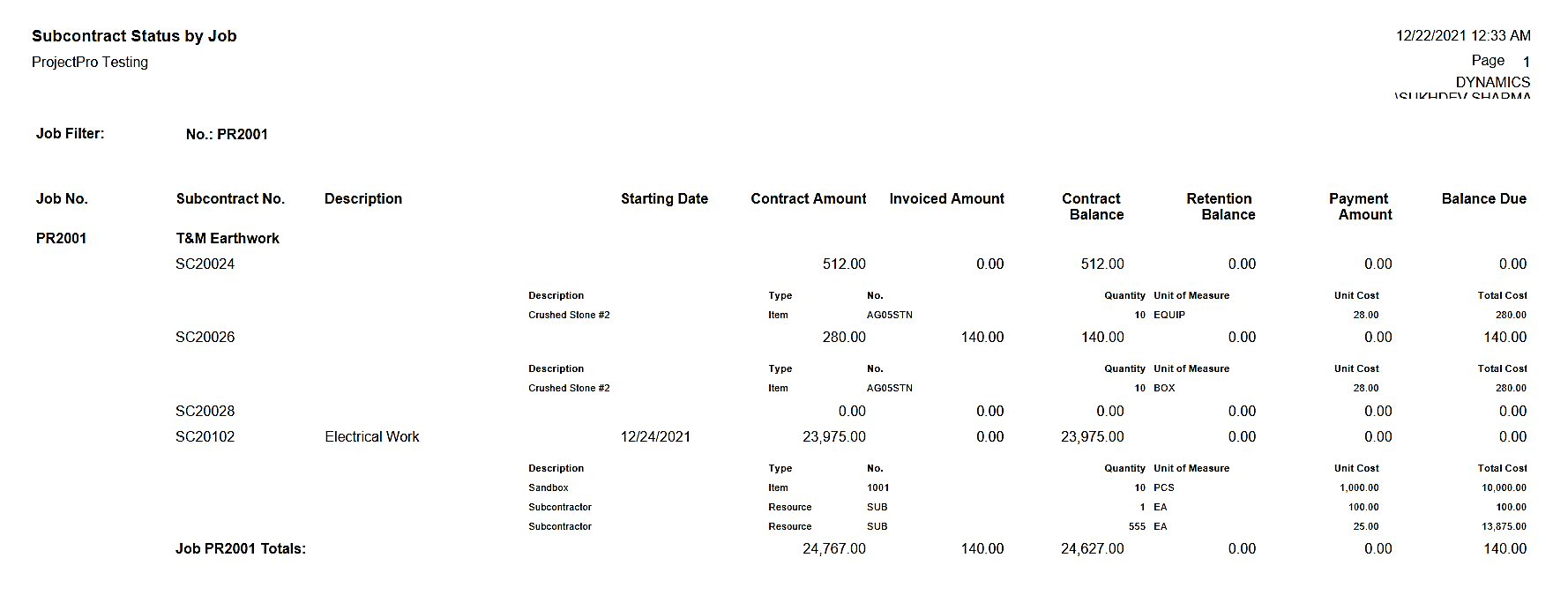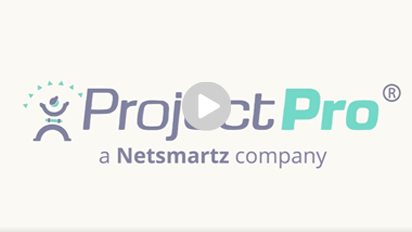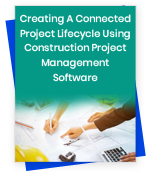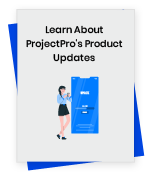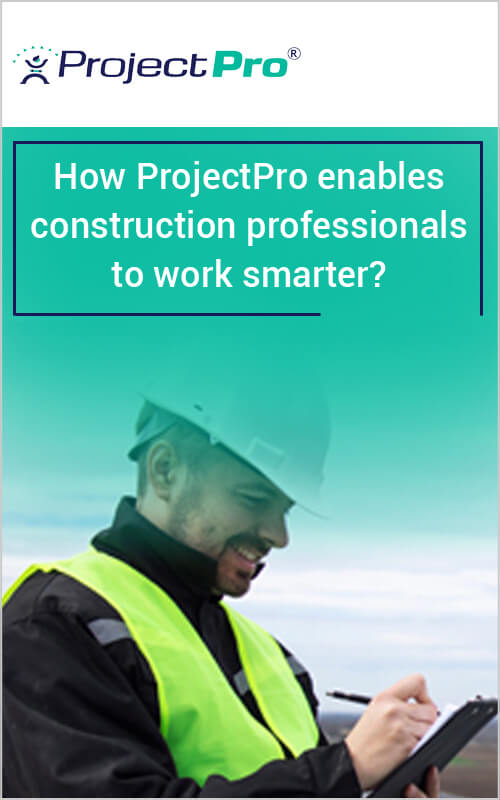Plan and Execute Tasks for Timely Deliveries
ProjectPro provides the project management tools necessary to plan and execute construction projects. It allows you to control and manage budgets, budget changes, contracts, change orders, labor resources, vendors, and subcontractors all at the task levels.
ProjectPro is a well-defined construction project management and accounting software that provides the ability to true-up projects on a timely basis through tracking the estimated costs of the project resulting in recognized revenues and expected profits.